Smart Folder System
Sandstone's Smart Folder system is your centralized file intelligence layer — built to automatically capture, organize, and track every document flowing through your legal workflows.
Whether files arrive via email, Slack, integrations like DocuSign, or are manually uploaded, Smart Folders ensure everything lands exactly where it belongs.
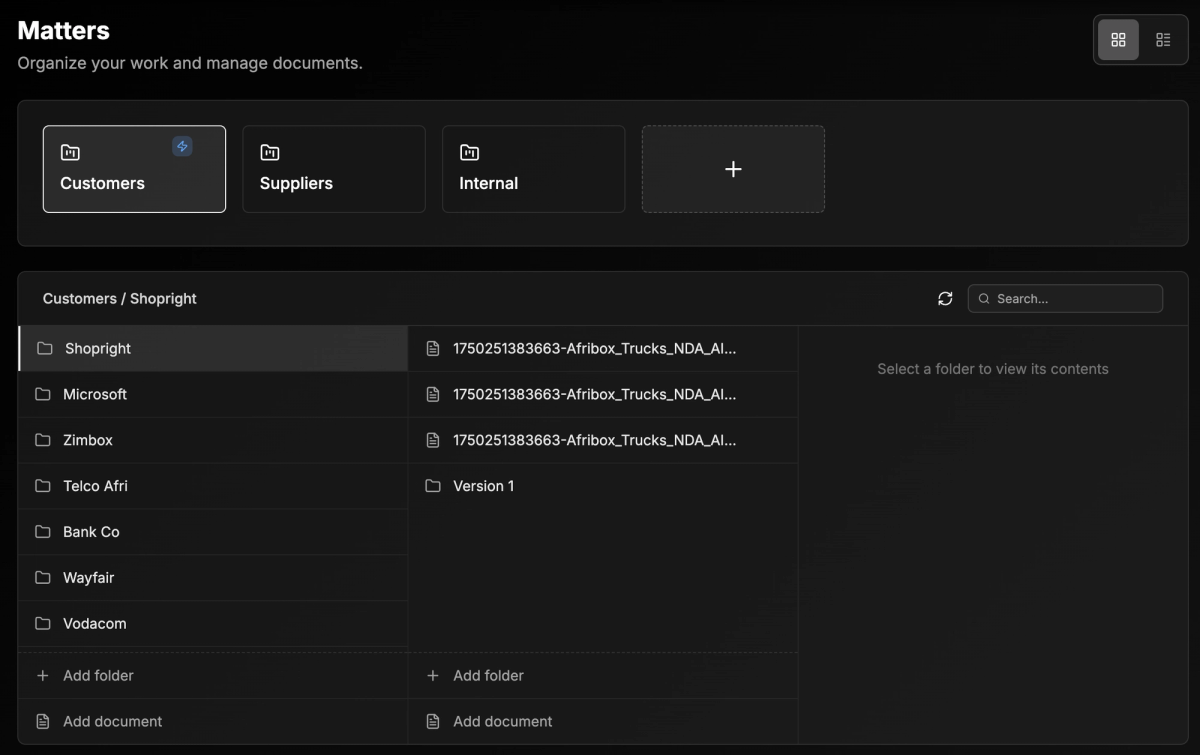
The matters tab has default main folders (Client, Supplier, Internal) which can be edited, or you can add more custom folders
You can also toggle to list view which shows your full repository of documents.
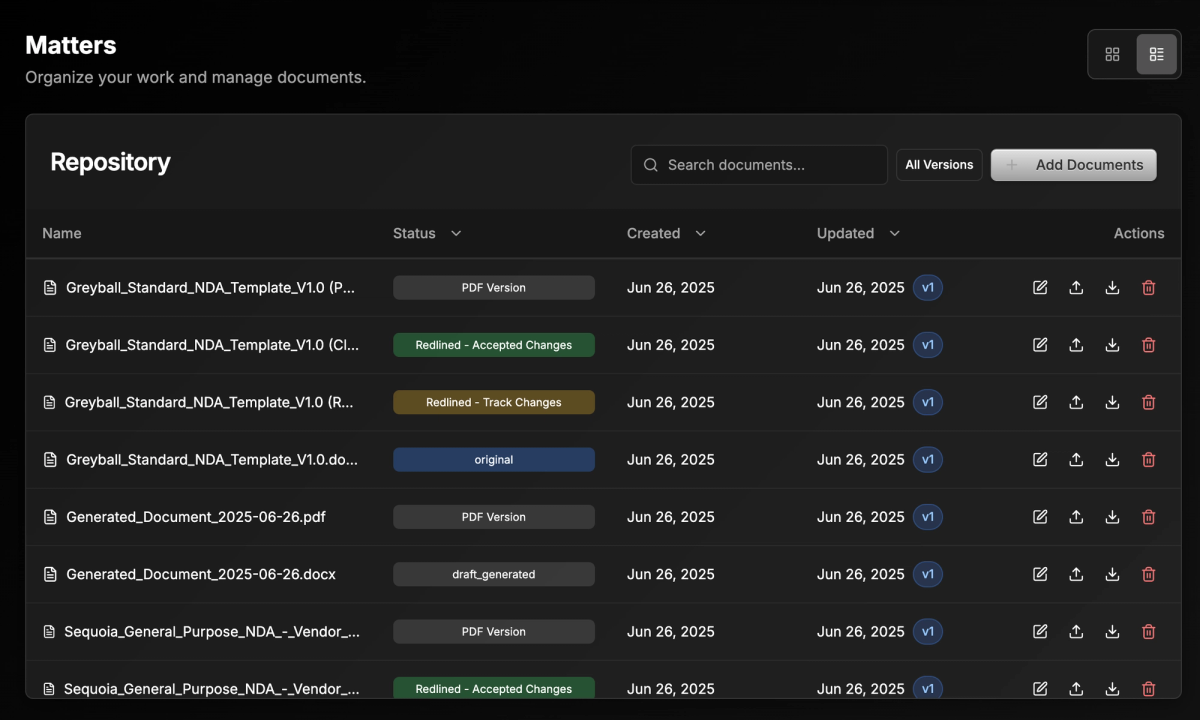
What It Does
Smart Folders do more than store files — they structure them.
- Automatic File Capture: Any document that flows through the platform is automatically captured — whether it's part of a legal request, redlining workflow, or inbound signature.
- Manual Upload Support: Upload additional files directly into Smart Folders when needed.
- Custom Folder Logic: Set up dynamic folder structures based on your operating model (e.g., by client, vendor, matter, region, business unit, etc).
- Version Tracking: Maintain clean version histories across document iterations, with the ability to compare, restore, and lock versions.
Folder Triggers
You can define foldering rules to ensure documents are sorted intuitively and consistently.
Examples:
- Group contracts by Customer Name
- Sort by Business Unit (e.g., Sales, Procurement, Marketing)
- Organize by Contract Type (e.g., NDA, MSA, SOW)
Sandstone detects relevant metadata or lets you define custom field mappings during intake.
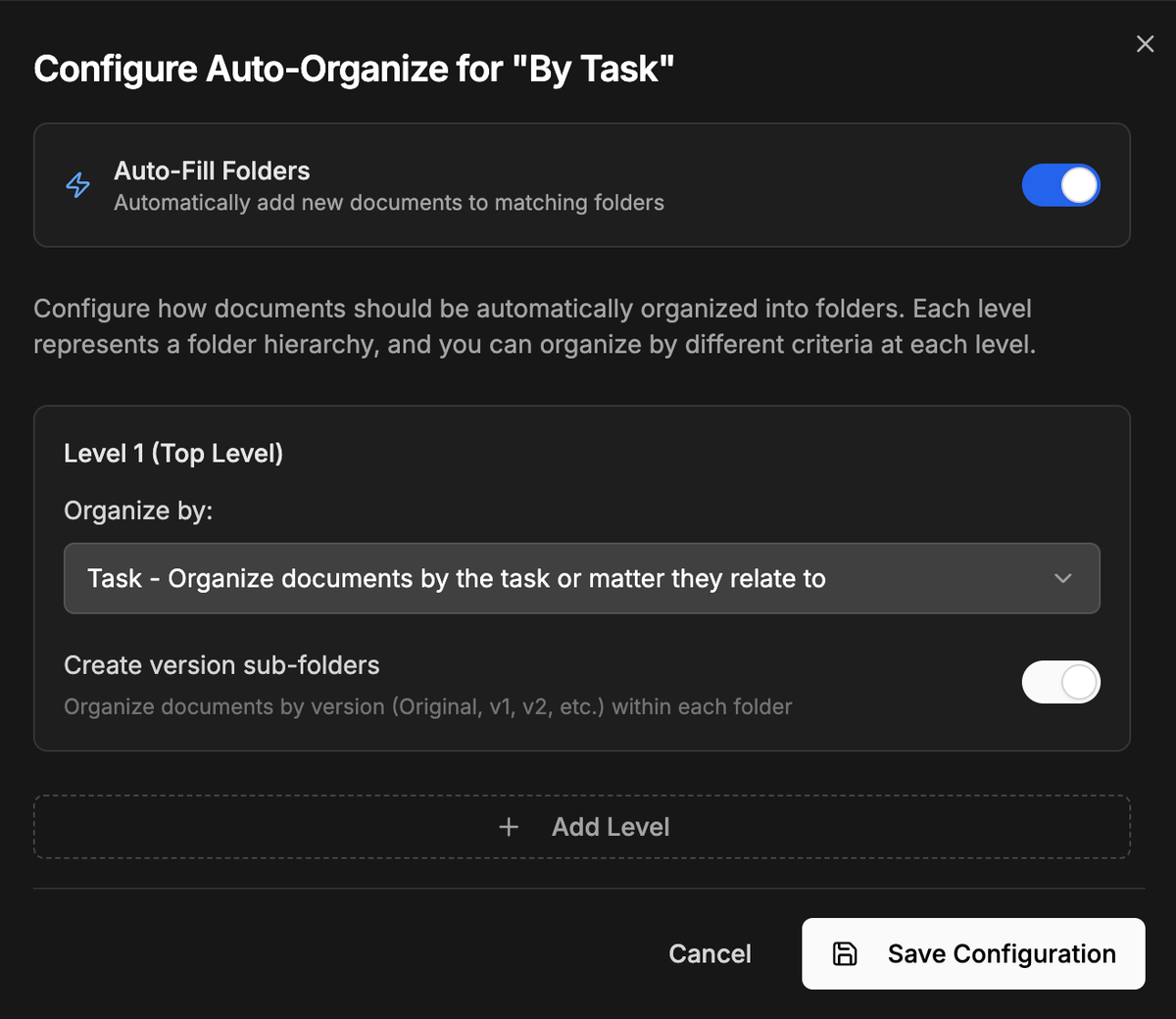
Versioning Rules
Each Smart Folder comes with built-in version control:
- Auto-increment versions when a document is edited or redlined
- Lock approved versions to prevent accidental changes
- Compare redlines between versions visually
- Track timestamps and editor history for auditability
Best Practices
- Define Clear Triggers Early: Align Smart Folder rules with your internal business taxonomy to prevent clutter.
- Enable Version Locking for Executed Docs: Prevent edits to signed versions to maintain compliance.
- Use Folder Tags: Add labels to Smart Folders to filter and search more effectively (e.g., “Pending Review”, “Final”, “Archived”).
Common Use Cases
Help Centralizing NDAs
-> Automatically group by counterparty
-> Original subfolder with version subfolders
Organize matters
-> Trigger main folders by matter
-> Generate subfolders for different diliverables
-> Generate versioning folders (e.g., v1, v2)
Procurement workflows
-> Organize contracts by vendor
-> Create subfolders with POs, SOWs, etc.